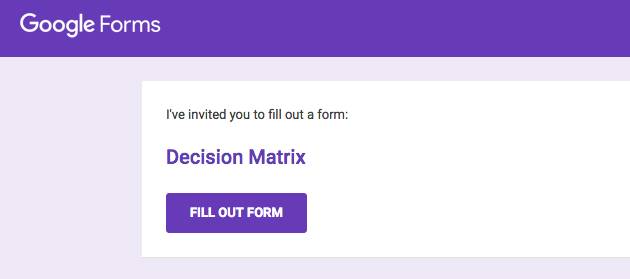THE DECISION MATRIX
Of all my tools, the decision matrix is by far the most powerful. It has saved me countless times over the years by helping me uncover my unconscious assumptions and emotional drivers. Given the emotion behind some of my decisions, I realized that certain questions needed to be sneaked up on. I buried them in the matrix. For example, I don’t start with questions like “What is the decision you want to make, specifically?” Instead, I ask a bunch of framing questions first. I realized that the question can change once I handle the emotions surrounding it.
When a decision is big and feels intensely personal, it is easy to let our emotions cloud our better judgment. The trick here is to never take more than twenty minutes with the Decision Matrix. It’s easy to get bogged down and abandon the matrix. Keep it moving.
Good luck!
Instructions
To use the decision matrix, you need to have a Google account, as it uses Google Forms to manage the data.
If you don’t have an account, you can set up a free one here.
To keep your data private, you will need to create your own personal copy of the Google Form. This will allow you to see your answers over time and, most importantly, keep it for your eyes only.
Click on the “Make a copy” button
Now you will see a copy of the Decision Matrix form. Important: You are now in EDIT mode. DON’T STOP HERE. There’s one more step to turn it into a form
Click on the “Send” button in the upper right.
You will be prompted to send the form. Send it to your own gmail address. (Important: your email address must to be a Gmail address to work.) You can leave “Collect email addresses” and “Include form in email” unchecked.
Check your inbox. You will receive an email with a button or link that says, “Fill out form”.
Click on the “Fill out form” button. You will now see a page that looks like this:
If you plan to use the Decision Matrix regularly, bookmark the Google Form page.
Now, start filling out the form. Keep it moving. If you get stuck on a question, keep going and come back later. It may make more sense once you are further along.
Note: If you want to review your answers, you can find your form here. This is the edit mode again so you can also rename it or change the Decision Matrix. If you want to delete, change, or add your own questions, you can do it in EDIT mode. This is a bit more advanced. A helpful video, like this one, will make it easier to edit.